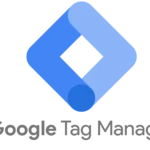Google Analytics is a powerful tool for understanding website traffic and user behavior, but only when set up correctly. Many organizations struggle with common setup issues that can compromise data accuracy and insights. This comprehensive guide will walk you through understanding, identifying, and resolving the most frequent Google Analytics configuration problems.
Understanding Google Analytics Setup
Proper setup is critical for Google Analytics to collect accurate data and provide meaningful insights. The setup process involves several key components:
- Creating a Google Analytics account and property
- Adding the tracking code to your website
- Configuring views and filters
- Setting up goals and conversions
- Linking to other Google services (e.g. Google Ads)
When implemented correctly, Google Analytics can provide invaluable data on traffic sources, user behavior, conversions, and more. However, mistakes in the setup process can lead to incomplete or inaccurate data that undermines your analytics efforts.
Some of the core principles for proper Google Analytics configuration include:
- Tracking all pages and events you want to measure
- Excluding internal traffic and development environments
- Properly defining goals and conversions
- Maintaining data privacy and security
- Structuring accounts, properties, and views logically
Taking the time to thoroughly plan and correctly implement your Google Analytics setup will pay dividends in the long run. Clean, accurate data is essential for making informed business decisions.
Common Setup Issues
Despite best efforts, many organizations encounter issues with their Google Analytics implementation. Here are some of the most frequent setup problems:
Collecting Personally Identifiable Information (PII)
One of the most serious Google Analytics setup mistakes is accidentally collecting personally identifiable information (PII). This includes data like:
- Names
- Email addresses
- Physical addresses
- Phone numbers
- Social security numbers
Collecting PII violates Google’s terms of service and can result in account termination. It’s also a privacy concern for your users.
PII often sneaks into Google Analytics through URL parameters, such as:
www.example.com/submit?email=john.doe@email.comTo avoid this issue:
- Add URL query parameters with PII to the “Exclude URL Query Parameters” field in view settings
- Avoid using URL parameters that return sensitive data
- Use custom dimensions instead of URL parameters for user IDs
Self-Referral Traffic
Self-referrals occur when Google Analytics registers traffic from your own domain as a referral source. This skews your referral data and attribution.
Common causes include:
- Missing tracking code on some pages
- Payment gateways or third-party services on different domains
- Cross-domain tracking not configured properly
To resolve self-referrals:
- Add your domain to the Referral Exclusion List in property settings
- Ensure all pages have the tracking code using tools like Tag Assistant
- Implement cross-domain tracking if using multiple domains
Duplicate Transaction Tracking
Duplicate transactions artificially inflate revenue data in Google Analytics. This usually happens when:
- Order confirmation pages can be reloaded
- Users revisit old order pages
- Server-side tracking sends duplicate data
To prevent duplicate transactions:
- Make order confirmation pages non-reloadable
- Implement server-side checks before sending transaction data
- Use client-side cookies to store processed transaction IDs
Incorrect Currency Tracking
Google Analytics allows you to set a display currency, but this doesn’t automatically convert transaction currencies. Mixing currencies leads to inaccurate revenue reporting.
To fix currency issues:
- Set the currency code for each transaction: “`javascript ga(‘set’, ‘currencyCode’, ‘USD’); “`
- Use server-side currency conversion before sending data
- Implement a currency conversion solution in Google Tag Manager
Lack of Proper View Structure
A common mistake is relying on a single Google Analytics view. This limits your ability to test changes and maintain clean data.
At minimum, create three views:
- Raw data view (unfiltered)
- Test view (includes filters/changes to test)
- Main reporting view (cleaned and filtered data)
Consider additional views for different markets or business units as needed.
Unclear Page Path Tracking
When tracking multiple subdomains or dynamic content, page paths can become confusing. For example, the homepage for two subdomains might both show as “/” in reports.
To clarify page paths:
- Use a filter to prepend hostnames to page paths
- Implement custom virtual pageviews for dynamic content
- Use content grouping to organize similar pages
Conflicting Virtual Pageviews and Default Pageviews
Virtual pageviews are useful for tracking AJAX-loaded content or single-page applications. However, they can conflict with default pageviews, leading to inflated pageview counts.
To avoid conflicts:
- Block the default pageview when sending a virtual pageview
- Use non-interaction events instead of virtual pageviews where appropriate
- Implement a single-page app tracking solution
Inaccurate Bounce Rate Due to Non-Interaction Events
Events are considered interactions by default, which can artificially lower bounce rates. For example, tracking scroll depth as an event would make it impossible for users to “bounce.”
To maintain accurate bounce rates:
- Set the
nonInteractionflag totruefor passive events: “`javascript ga(‘send’, ‘event’, ‘category’, ‘action’, ‘label’, {nonInteraction: true}); “` - Use Google Tag Manager’s non-interaction flag for relevant events
- Consider using adjusted bounce rate metrics for a more nuanced view
Improper Use of Regular Expressions
Regular expressions (regex) are powerful tools in Google Analytics for filtering and goal setup. However, improper regex can lead to data loss or inaccurate reporting.
Common regex mistakes include:
- Not escaping special characters (e.g.
.,?,*) - Using overly broad patterns that match unintended content
- Forgetting to anchor patterns with
^and$
Always test your regex thoroughly before implementing in live views.
Inconsistent Campaign Tracking
Inconsistent UTM parameters lead to fragmented campaign data. This makes it difficult to accurately attribute traffic and conversions to marketing efforts.
Best practices for campaign tracking include:
- Use a consistent naming convention for utmsource, utmmedium, and utm_campaign
- Avoid spaces and special characters in parameter values
- Use Google’s Campaign URL Builder to ensure consistency
- Document your UTM strategy and share it across teams
By addressing these common setup issues, you can significantly improve the accuracy and usefulness of your Google Analytics data.
Troubleshooting Steps
When you encounter issues with your Google Analytics setup, follow these steps to diagnose and resolve the problem:
- Verify tracking code implementation: Use Google Tag Assistant or browser developer tools to ensure the tracking code is present and firing correctly on all pages.
- Check for filters: Review all filters applied to your views to ensure they’re not inadvertently excluding important data.
- Analyze real-time reports: Use real-time reports to quickly verify if data is being collected as expected.
- Utilize debugging tools: Implement Google Analytics Debugger or Google Tag Manager’s Preview mode to inspect the data being sent to Google Analytics.
- Review property and view settings: Double-check currency settings, time zones, and other configuration options in your property and view settings.
- Examine Referral Exclusion List: Ensure your domain and any payment processors are included in the Referral Exclusion List.
- Audit goals and conversions: Verify that goals and e-commerce tracking are set up correctly and triggering as expected.
- Investigate discrepancies: If you notice discrepancies between Google Analytics and other data sources, dig into potential causes like filters, sampling, or attribution differences.
- Use annotations: Add annotations in Google Analytics to mark when changes were made, making it easier to correlate data shifts with configuration updates.
- Leverage Google Analytics community: Don’t hesitate to reach out to the Google Analytics community forums or support channels for help with complex issues.
Remember, troubleshooting often requires patience and a methodical approach. Document your changes and allow time for data to populate before drawing conclusions about the effectiveness of your fixes.
Advanced Troubleshooting Techniques
For more complex Google Analytics setups, advanced troubleshooting techniques may be necessary:
Exploring Advanced Tag Setup Verification
- Implement Google Tag Manager’s zones feature for more granular control over tag firing
- Use data layer inspection tools to verify that necessary variables are available for tracking
- Leverage tag sequencing to ensure critical tags fire in the correct order
Utilizing Advanced Tracking Features
- Implement Enhanced Ecommerce for detailed shopping and checkout behavior analysis
- Use the User-ID feature to track users across devices and sessions
- Leverage Google Analytics Measurement Protocol for server-side tracking of complex interactions
Customizing Tracking with Events, Custom Dimensions/Metrics, and Calculated Metrics
- Design a comprehensive event tracking strategy to capture important user interactions
- Implement custom dimensions and metrics to track business-specific data points
- Create calculated metrics to derive insights from multiple standard or custom metrics
Optimizing Your Analytics: A Continuous Journey
Setting up Google Analytics correctly is not a one-time task, but an ongoing process of refinement and optimization. Here are some key principles to keep in mind:
- Regularly audit your setup: Conduct periodic reviews of your Google Analytics configuration to ensure it still aligns with your business needs and best practices.
- Stay informed about updates: Google frequently releases new features and changes to Google Analytics. Stay up-to-date with these changes and assess how they might benefit your analytics strategy.
- Continuously improve data quality: Regularly check for data discrepancies, implement new filters as needed, and refine your tracking to capture the most relevant data for your business.
- Leverage advanced features: As you become more comfortable with Google Analytics, explore advanced features like custom dimensions, calculated metrics, and audience segmentation to gain deeper insights.
- Foster a data-driven culture: Encourage teams across your organization to use Google Analytics data in their decision-making processes. Provide training and support to help them interpret and act on the data effectively.
- Integrate with other tools: Explore integrations between Google Analytics and other marketing and business intelligence tools to create a more comprehensive view of your digital performance.
- Consider privacy and compliance: Stay informed about data privacy regulations and ensure your Google Analytics setup complies with relevant laws and respects user privacy.
By treating your Google Analytics setup as an evolving system rather than a static configuration, you’ll be better positioned to extract valuable insights and drive business growth through data-informed decision making.
Frequently Asked Questions (FAQ)
Q: How often should I check for setup issues in Google Analytics?
A: It’s recommended to conduct a thorough audit of your Google Analytics setup at least quarterly. However, you should also perform spot checks whenever you make significant changes to your website or tracking implementation.
Q: What are the best practices for handling PII in Google Analytics?
A: Never send PII to Google Analytics. Use view filters to exclude URL parameters that might contain PII, hash or encrypt any user identifiers before sending them to GA, and use custom dimensions instead of URL parameters for user-specific data.
Q: How can I differentiate between self-referral traffic and actual referral traffic?
A: Use the Referral Exclusion List to prevent your own domains from appearing as referrers. For third-party services like payment gateways, either add them to the Referral Exclusion List or implement cross-domain tracking.
Q: What are some common causes of duplicate transaction tracking?
A: Duplicate transactions often occur due to reloadable order confirmation pages, users revisiting old order pages, or server-side tracking sending duplicate data. Implement checks to prevent resending transaction data for already processed orders.
Q: How do I set up proper view structures for different geographic markets?
A: Create separate views for each key geographic market, applying appropriate filters for language and location. Set the correct timezone for each view to ensure accurate time-based reporting.
Q: What are the benefits of using virtual pageviews in Google Analytics?
A: Virtual pageviews allow you to track user interactions on single-page applications or AJAX-heavy sites. They’re useful for measuring engagement with dynamic content that doesn’t trigger traditional pageviews.
Q: How can I accurately track non-interaction events without skewing bounce rate?
A: Use the nonInteraction parameter when sending events that shouldn’t impact bounce rate. In Google Tag Manager, you can set the “Non-Interaction Hit” flag to “True” for these types of events.
Q: What resources are available to learn and practice regular expressions for Google Analytics?
A: Websites like RegExr and regex101 offer interactive environments to test and learn regex. Google’s own documentation on using regex in Analytics is also a valuable resource.
Q: How can I maintain consistent campaign tracking and source/medium naming conventions across multiple teams or channels?
A: Develop a clear UTM parameter strategy document that outlines naming conventions for campaigns, sources, and mediums. Use tools like Google’s Campaign URL Builder to ensure consistency, and consider implementing a central link tagging solution for larger organizations.
Q: What are some advanced features in Google Analytics that can enhance data analysis and insights?
A: Explore features like Enhanced Ecommerce for detailed purchase funnel analysis, custom dimensions and metrics for business-specific data points, and User-ID tracking for cross-device user journeys. Additionally, leverage integrations with Google BigQuery for advanced data analysis capabilities.
By addressing these common questions and implementing best practices, you’ll be well on your way to mastering Google Analytics and extracting meaningful insights from your data.