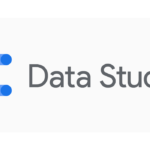Dashboards have become an essential tool for businesses to visualize data, monitor performance, and make data-driven decisions. A well-designed dashboard can provide valuable insights at a glance and drive action. However, creating an effective dashboard is both an art and a science. It requires a deep understanding of user needs, data visualization best practices, and principles of user experience design.
In this comprehensive guide, we’ll explore key tips and strategies for designing user-friendly dashboards that provide actionable insights. Whether you’re creating dashboards for executive leadership, sales teams, or operational staff, these principles will help you craft intuitive, engaging, and impactful data visualizations.
Know Your Users and Goals
The first and most crucial step in dashboard design is understanding your users and defining clear goals. Without this foundation, even the most visually appealing dashboard will fail to provide value.
Conduct User Research
Start by conducting thorough user research to understand your audience:
- Identify key stakeholders: Determine who will be using the dashboard and for what purpose.
- Interview users: Speak directly with end-users to understand their needs, pain points, and expectations.
- Analyze existing workflows: Study how users currently access and use data to inform your design.
- Consider user expertise: Assess the data literacy and technical proficiency of your audience.
User research helps you create personas and use cases that will guide your design decisions. For example, a CFO may need high-level financial KPIs, while a marketing manager might require detailed campaign performance metrics.
Define Clear Objectives
With user insights in hand, establish clear objectives for your dashboard:
- What key questions should the dashboard answer?
- What actions should users be able to take based on the data?
- How frequently will the dashboard be used (daily, weekly, monthly)?
- What devices will users access the dashboard on (desktop, mobile, large displays)?
Example: For a sales dashboard, objectives might include:
- Provide real-time visibility into sales pipeline
- Enable sales reps to quickly identify at-risk deals
- Allow managers to forecast revenue and track team performance
By aligning your dashboard with specific user needs and business goals, you ensure that every element serves a purpose and delivers value.
Prioritize Visual Hierarchy and Simplicity
Once you understand your users and goals, focus on creating a clear visual hierarchy that guides users to the most important information.
Implement Visual Hierarchy
Use size, color, position, and whitespace to create a visual hierarchy:
- Place key metrics prominently: Position the most critical KPIs in the top left corner, where users naturally look first.
- Use size to indicate importance: Make the most crucial elements larger and more prominent.
- Employ color strategically: Use color to highlight important data points or trends, but avoid overusing it.
- Group related information: Organize metrics and visualizations into logical sections.
Example: In a marketing dashboard, you might have a large metric showing overall ROI at the top, with smaller supporting metrics like conversion rate and cost per acquisition below.
Maintain Simplicity
Resist the temptation to cram too much information into your dashboard:
- Focus on essentials: Include only the most relevant metrics and visualizations.
- Avoid clutter: Remove any decorative elements that don’t serve a functional purpose.
- Use whitespace effectively: Give elements room to breathe for better readability.
- Limit color palette: Stick to a minimal color scheme to reduce visual noise.
Remember, a cluttered dashboard can overwhelm users and obscure important insights. Aim for clarity and focus in your design.
Choose Appropriate Data Visualizations
Selecting the right type of visualization is crucial for effectively communicating data insights.
Match Visualization to Data Type
Consider the nature of your data when choosing visualizations:
- Time-series data: Line charts or area charts
- Comparisons: Bar charts or column charts
- Part-to-whole relationships: Stacked bar charts or treemaps
- Correlations: Scatter plots
- Geographical data: Maps
Avoid using complex visualizations like pie charts or 3D charts, which can be difficult to interpret accurately.
Tailor to Your Audience
Consider your users’ familiarity with data visualization:
- For non-technical users, stick to simple, widely understood chart types.
- For data analysts, you can incorporate more advanced visualizations if they provide valuable insights.
Use Consistent Visualization Types
Maintain consistency in your choice of visualizations throughout the dashboard:
- Use the same chart type for similar data to aid comparison.
- Keep colors and styles consistent across related metrics.
Example: If you’re using a bar chart to show sales by product category, use the same chart type to display sales by region for easy comparison.
Enable Interactivity and Exploration
Interactive elements allow users to dig deeper into the data and uncover insights relevant to their specific needs.
Implement Filters and Drill-Downs
Add interactive features that allow users to explore the data:
- Filters: Enable users to focus on specific time periods, regions, or product lines.
- Drill-downs: Allow users to click on high-level metrics to see more detailed breakdowns.
- Tooltips: Provide additional context or details when users hover over data points.
Ensure Smooth Performance
Interactivity should enhance the user experience, not hinder it:
- Optimize data processing to ensure quick response times.
- Use progressive loading for large datasets to maintain responsiveness.
- Provide visual feedback (e.g., loading indicators) during data updates.
Example: In a sales dashboard, allow users to filter by date range and sales rep, then drill down into individual customer accounts to see detailed transaction history.
Maintain Consistency and Accessibility
A cohesive design and attention to accessibility ensure your dashboard is usable by all members of your audience.
Use Consistent Design Elements
Maintain visual consistency throughout your dashboard:
- Use a consistent color palette aligned with your brand guidelines.
- Stick to a limited set of fonts and text styles.
- Use consistent icons and symbols for similar functions.
Follow Accessibility Best Practices
Design with accessibility in mind to accommodate users with disabilities:
- Ensure sufficient color contrast for readability.
- Use patterns or textures in addition to color to convey information.
- Provide text alternatives for images and icons.
- Design for keyboard navigation and screen reader compatibility.
Optimize for Different Devices
Consider how your dashboard will appear on various screen sizes:
- Design with a responsive layout that adapts to desktop and mobile devices.
- Prioritize the most critical information for smaller screens.
- Test your dashboard on different devices to ensure usability.
Continuously Improve and Refine
Dashboard design is an iterative process. Regularly gather feedback and refine your design to ensure it continues to meet user needs.
Gather User Feedback
Actively seek input from your users:
- Conduct usability testing to identify pain points and areas for improvement.
- Use surveys or interviews to gather qualitative feedback.
- Analyze usage data to see which features are most valuable.
Stay Flexible and Iterate
Be prepared to make changes based on user feedback and changing business needs:
- Work in short iterations to quickly respond to user needs.
- Be open to removing or changing elements that aren’t providing value.
- Regularly review your dashboard objectives to ensure alignment with business goals.
Monitor Performance and Adoption
Track how your dashboard is being used:
- Monitor user engagement metrics like frequency of use and time spent.
- Identify any underutilized features or metrics.
- Look for opportunities to improve performance or add new insights.
An Insight-Driven Journey: Unlocking the Power of Data
Designing an effective dashboard is more than just presenting data – it’s about telling a compelling story that drives action. By following these principles and best practices, you can create dashboards that not only look great but also provide real value to your users.
Remember that dashboard design is an ongoing process. As your business evolves and user needs change, your dashboards should adapt accordingly. Stay curious, keep learning, and always strive to find new ways to unlock insights from your data.
By prioritizing user needs, maintaining simplicity, choosing appropriate visualizations, enabling interactivity, ensuring accessibility, and continuously refining your design, you’ll create dashboards that truly drive insights and empower your users to make data-driven decisions.
Frequently Asked Questions (FAQ)
Q: What is the main goal when designing a dashboard?
A: The primary goal of dashboard design is to present complex data in a clear, concise, and actionable format. A well-designed dashboard should enable users to quickly understand key metrics, identify trends, and make informed decisions. The dashboard should be intuitive to use, visually appealing, and tailored to the specific needs of its intended audience.
Q: What are some common mistakes to avoid when designing dashboards with Power BI?
A: Some common mistakes to avoid include:
- Overcrowding the dashboard with too much information
- Using inappropriate visualizations for the data type
- Neglecting to establish a clear visual hierarchy
- Ignoring user needs and preferences
- Using inconsistent design elements or color schemes
- Failing to optimize performance for large datasets
- Not providing sufficient context or explanations for metrics
Q: How can you ensure a dashboard is accessible to users with disabilities?
A: To make your dashboard accessible:
- Use high contrast color schemes
- Provide text alternatives for images and icons
- Ensure the dashboard is navigable via keyboard
- Use patterns or textures in addition to color to convey information
- Design with screen reader compatibility in mind
- Provide captions or transcripts for any audio or video content
- Test your dashboard with assistive technologies
Q: What techniques can be used to optimize dashboard performance?
A: To optimize dashboard performance:
- Limit the amount of data displayed at once
- Use efficient data models and relationships
- Implement data aggregation and summarization
- Use incremental refresh for large datasets
- Avoid complex visuals that require significant processing
- Optimize DAX formulas for efficiency
- Use bookmarks or drill-through pages instead of cramming everything onto one page
Q: How often should a dashboard be updated and refined based on user feedback?
A: Dashboard refinement should be an ongoing process. It’s recommended to:
- Conduct formal user feedback sessions quarterly
- Continuously monitor usage metrics and gather informal feedback
- Make minor adjustments and improvements monthly
- Perform a comprehensive review and major update annually or when significant changes occur in business objectives or user needs
Remember, the key is to stay responsive to user needs and changing business requirements while maintaining a consistent and intuitive user experience.