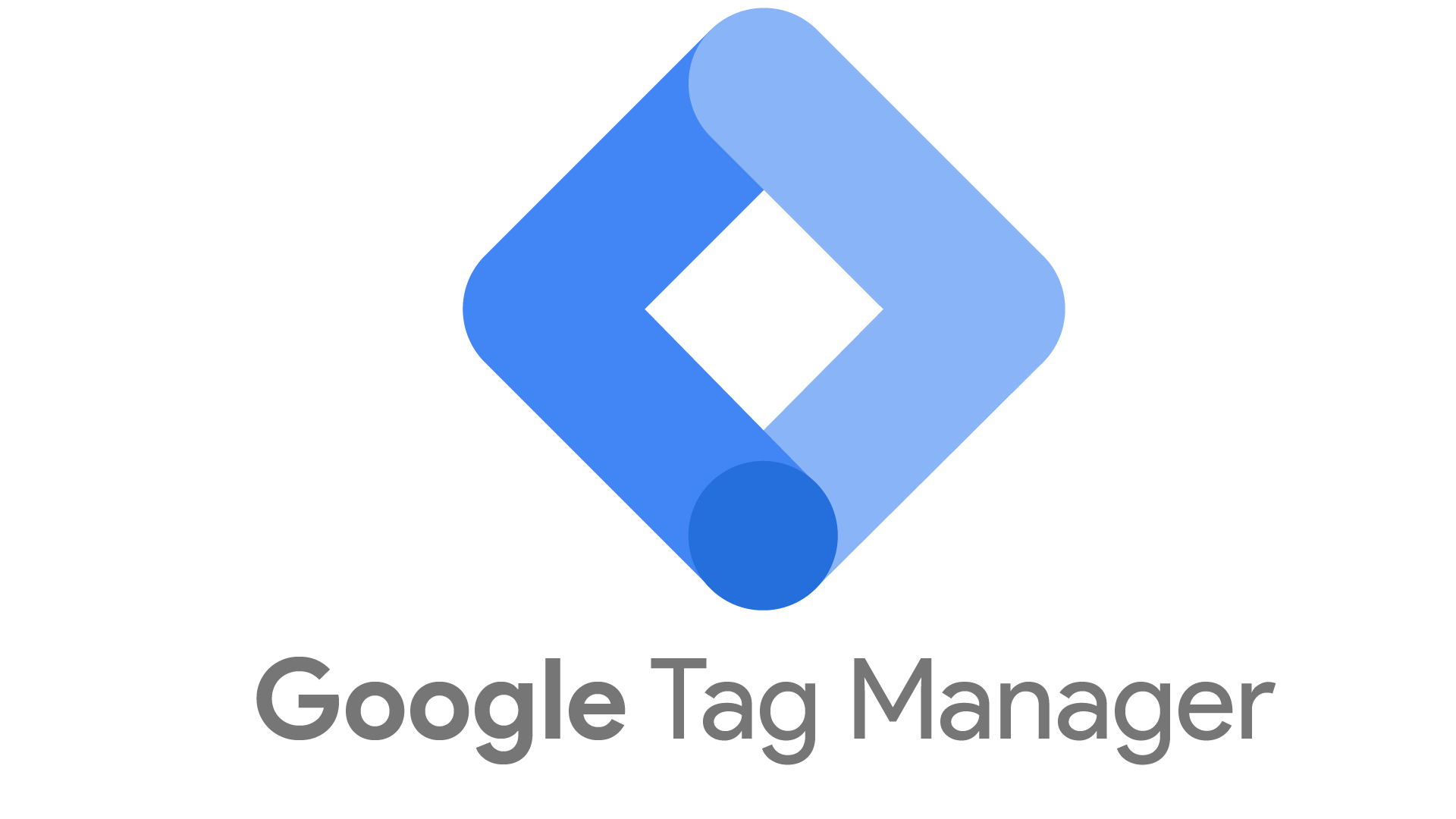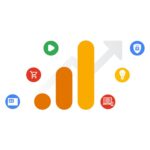Google Tag Manager (GTM) is a powerful tool that allows you to add and manage tracking codes, or “tags”, on your website without needing to modify the site code directly. It streamlines the process of implementing and updating tags for various tools like Google Analytics, Google Ads, and third-party platforms.
By using GTM, you can:
- Centralize management of tracking codes
- Deploy tags quickly without involving developers
- Improve website performance by reducing code bloat
- Increase flexibility and control over your tracking setup
However, to get the most out of GTM, it’s important to follow best practices for implementation and management. This article will cover key best practices across setup, organization, implementation, testing, and ongoing maintenance of your GTM container.
Setting Up GTM
Create a Proper Account Structure
When setting up GTM, follow these account structure best practices:
- Use one GTM account per company
- Create one container per website or app
- Give the client ownership of the GTM account (for agencies)
Having a single account per company keeps things organized. Using separate containers for each site/app allows for proper isolation of tracking. And clients should always own their GTM account to maintain control.
Add the GTM Code Snippet Correctly
Proper installation of the GTM container code is crucial:
- Add the
<script>part of the snippet as high as possible in the<head>of your site - Place the
<noscript>part immediately after the opening<body>tag - Verify the snippet is on every page of your site
This ensures GTM loads as early as possible and can track all events on the page.
Set Up User Permissions Carefully
Control access to your GTM container:
- Give “Publish” permission only to experienced team members
- Use “Edit” access for most users who need to make changes
- Leverage “Read” access for stakeholders who just need to view setup
Limiting publishing rights helps prevent accidental changes from going live.
Organizing Your Container
Use a Clear Naming Convention
Consistent naming is key as your container grows:
- Use a standard format like “[Platform] – [Purpose] – [Details]”
- Be specific but concise in names
- Include the tag type for clarity (e.g. “GA4 – Pageview”)
For example: “GA4 – Event – Newsletter Signup”
Leverage Folders to Categorize
Organize your tags, triggers and variables into logical folders:
- Group by platform (Google Analytics, Facebook, etc.)
- Separate by purpose (core tracking, conversion tracking, etc.)
- Use sub-folders for more granular organization
This makes it much easier to find and manage components as you scale.
Document Your Setup
Maintain clear documentation of your GTM implementation:
- Note the purpose of custom tags, triggers and variables
- Explain any complex configurations or customizations
- Keep a change log of major updates to the container
Good documentation helps with auditing, troubleshooting and onboarding new team members.
Implementing Tags, Triggers, and Variables
Leverage Built-In Tag Templates
GTM offers pre-built templates for many common tags:
- Use official templates when available (Google Analytics, Ads, etc.)
- Look for Community Templates for other popular platforms
- Only use custom HTML tags as a last resort
Templates are easier to configure and less error-prone than custom code.
Create Reusable Triggers
Build triggers that can be used across multiple tags:
- Use broad triggers like “All Pages” where possible
- Create specific triggers that can apply to multiple tags (e.g. “Blog Post View”)
- Avoid overly specific triggers tied to just one tag
This reduces duplication and simplifies management.
Utilize Variables Effectively
Variables store reusable values and information:
- Use built-in variables when possible
- Create constants for values used in multiple places (IDs, URLs, etc.)
- Leverage lookup tables to manage different environments
For example, use a lookup table to switch Google Analytics IDs between staging and production sites.
Implement Enhanced Measurement
Take advantage of GTM’s enhanced measurement capabilities:
- Enable built-in events like scroll depth, site search, video engagement
- Use auto-event tracking for clicks, form submissions, etc.
- Leverage the data layer to pass custom information
This allows you to capture rich behavioral data without custom coding.
Testing and Troubleshooting
Always Use Preview Mode
Never publish changes without thorough testing:
- Use GTM’s preview mode to test all new or updated tags
- Verify tags fire on the correct pages/events
- Check that data is passed correctly to end platforms
Preview mode allows you to catch issues before they impact your live data.
Leverage Debugging Tools
Use browser extensions and other tools to validate your setup:
- Tag Assistant: Validates Google tags and GTM installation
- Facebook Pixel Helper: Debugs Facebook pixel events
- Charles Proxy: Inspects network requests for all tags
These tools provide more visibility into what’s happening behind the scenes.
Test Across Devices and Browsers
Don’t forget to test your setup on different platforms:
- Check desktop, mobile, and tablet devices
- Test major browsers (Chrome, Firefox, Safari, Edge)
- Verify functionality across operating systems
Tags may behave differently across environments, so thorough testing is key.
Optimizing Performance
Minimize Tag Bloat
Too many tags can slow down your site:
- Audit tags regularly and remove unused ones
- Consolidate similar tags where possible
- Use tag sequencing to control loading order
Fewer, more efficient tags lead to better site performance.
Leverage the Data Layer
The data layer allows you to pass information to GTM:
- Push important data to the data layer on page load
- Use data layer variables to populate tags dynamically
- Trigger tags based on data layer events
This reduces the need for custom JavaScript and improves reliability.
Consider Server-Side Tagging
For advanced setups, server-side tagging offers benefits:
- Improved performance by offloading processing
- Enhanced privacy and control over data
- Ability to modify and enrich data server-side
While more complex, server-side GTM can significantly optimize large implementations.
Ongoing Maintenance
Conduct Regular Audits
Periodically review your GTM setup:
- Check for unused or outdated tags
- Verify naming conventions are being followed
- Ensure documentation is up to date
- Test critical user flows and conversions
Regular audits keep your container clean and performing optimally.
Stay Up to Date
GTM and tracking practices evolve over time:
- Keep an eye out for new GTM features and capabilities
- Stay informed about changes to connected platforms (GA4, Ads, etc.)
- Attend webinars and read industry blogs to learn best practices
Staying current ensures you’re making the most of GTM’s capabilities.
Plan for Governance
Establish processes for ongoing GTM management:
- Define roles and responsibilities for GTM within your team
- Create approval workflows for implementing new tags
- Establish QA procedures for testing and deployment
Good governance practices prevent errors and keep your setup running smoothly.
Conclusion
Implementing Google Tag Manager effectively requires careful planning, organization, and ongoing maintenance. By following these best practices, you can create a robust, scalable tracking implementation that provides accurate data while maintaining site performance.
Key takeaways:
- Set up your account structure properly from the start
- Use clear naming conventions and organization
- Leverage built-in templates and features when possible
- Always test thoroughly before publishing
- Optimize for performance and maintain regularly
With these practices in place, you’ll be well-positioned to harness the full power of Google Tag Manager for your website tracking needs.